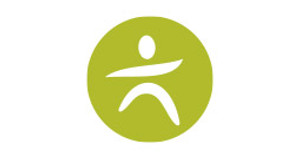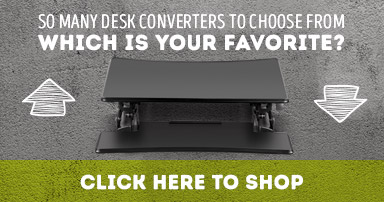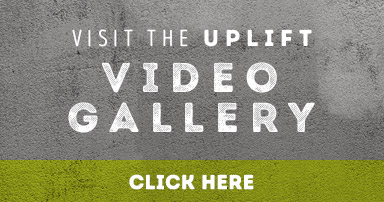Lowest Lows and Highest Highs: Setting the Height Range on Your UPLIFT Standing Desk
Posted by Tyler R on Dec 6th 2016
It’s the little nuances in life that make things special. That UPLIFT Height-Adjustable Standing Desk you’re eyeing? It’s got plenty of nuances, ranging from the small details like the specially-designed foot that gives it superior standing stability, to the nifty things you can do with the Advanced Digital Keypad. The digital display gives you a height read-out for precision height adjustments, and that little M key lets you save heights to the four preset buttons on your keypad. The keypad also has another capability that may be a little less obvious. It allows you to set the minimum and maximum heights for your adjustable standing desk. So, if the wide range of adjustment is a little more than you’re looking for, there are a few steps you can follow for a narrower range.
To set the maximum height, just make sure your desk is plugged in and that there is a number read-out on the LED display. Use the UP/DOWN buttons to move the desk to the desired maximum height. Be sure that the last button you touched was UP button. Once you have your desk at the height you want, press and hold the “M” button until the LED display flashes “S-“ once and then let go of the button. Then press the “M” button two more times in quick succession. The LED display will show “999” after that last button press and then will automatically return to the selected height. This is the cue that your maximum height has now been set.
Now that you’ve set up your highest highs, it’s time to do the lowest lows. To set the minimum height, aka the lowest height that your desk will go, you start out like you did when you were setting the height. Use the UP/DOWN buttons to get the desk in the position you want only this time make sure that the last button you pressed was the DOWN key. Press and hold the “M” button until the LED flashes "S-" and then let go of the button. Then press and release the “M” button two more times in quick succession. The LED display will change to “000” this time after the last press and then automatically return to the selected height. Congratulations, you’ve now set the minimum and maximum heights for your desk!
Of course, after setting your desk’s new minimum and maximum height, you may decide that your desk doesn’t need such limits and wish to remove them. Don’t worry, it’s a pretty easy procedure, and it takes care of both limits at once.
To remove the minimum and maximum height settings, use the UP or Down button to move the desk to any new position. It doesn’t matter what position. Just get it off of whatever the set height is. Then press and hold the “M” button until your LED display flashes "S-" once and let go of the button. Press and release the “M” button in quick succession until the display changes to “555”. Ignore anything else that pops up until you get to the “555” read-out. After a few seconds, the display will automatically change back to the numbered height position. This is your signal that the new minimum and maximum height settings you added have been removed.
This neat little capability is useful, but there are a few things to note about adding these settings. After you change either setting, the memory settings you had prior to changing the minimum and maximum height may be outside of the new range that you set. If that’s the case, you just have to reset the presets. This can be done by adjusting the desk height to whatever height you need, pressing the “M” button once, and then pressing whichever number button you want to set that height to.
If you ever want to change the maximum or minimum height limit, and it’s outside of the height range that you have set, you will need to remove the previously set minimum and maximum height limits first before proceeding. This is also true for resets. In order to do a full reset, the desk has to be able to go to its lowest setting, which may be lower than the minimum height setting that you set. You shouldn’t have to reset often, if ever. But, in the event that you do, you’ll want to remove your Min/Max settings before doing the reset. You’ll also want to make sure that there’s nothing under the desk to keep it from going all the way down.
Being able to set your minimum and maximum heights is just one more way that you can make the UPLIFT desk yours. But it’s certainly not the only way. There is a bounty of options on our site for you to choose from to build that perfect desk of your dreams. And, as always, if you ever need a little help or have any questions, our team is here to help. Just give us a call at 1-800-531-3746 and we’ll get you standing!