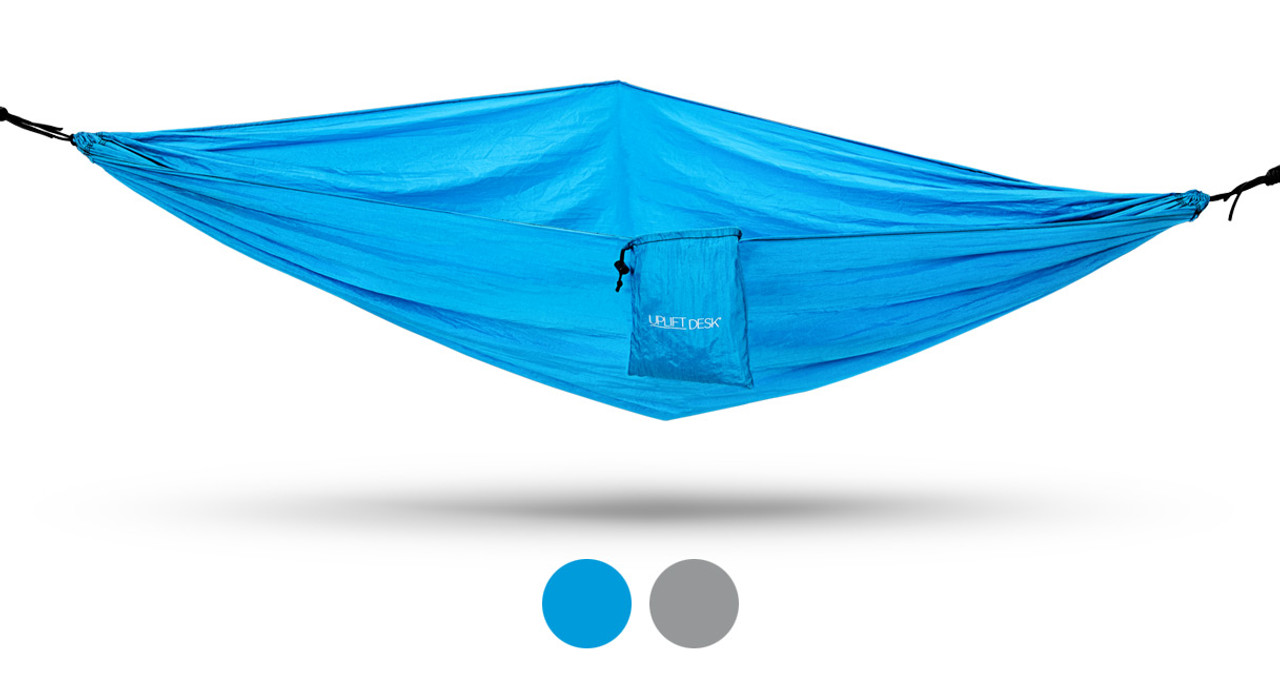Features
- Transform your UPLIFT V2 Standing Desk into a relaxation station with the Under Desk Hammock
- Take a quick nap, read a book, and impress your teammates with this conversation-starter
- Quickly clip or unclip the hammock using the included carabiners on the UPLIFT V2 Frame
- No need for a drill: Using our patented mounting points, install the two anchor plates on the frame
- Your hammock will never get lost: It comes with its own storage bag which stays attached even while in use, and even doubles as a storage for your phone, glasses, or a nice cold bottled drink.
Do any of these statements describe you?
- It's been a crazy couple of months— and it never stops
- You tend to work long hours
- You find yourself more productive after a short rest—but it's not convenient to sleep at the office
- You're tired of slipping out to sleep in your car
- You want to work and read in a different posture while at work, to change it up a bit. Like answer work emails on your phone.
If so, it may be time to reassess your postures. Rather than trying to keep alert by drinking a gallon of coffee per day, you could be resting your body a bit as you work, whenever you have the time.
Easily clip the Under Desk Hammock under your UPLIFT V2 Standing Desk to provide you with a quiet space. Simply attach to your desk using our patented mounting point system—no drills necessary. Just use a hex wrench to install the anchor plate machine screws that came with your desk (if they aren't already installed). Once anchor plates are in place, you're ready to clip the hammocks carabiners in. Spread out the hammock and lay back and enjoy.
Designed to work with desks 72" wide (or wider) the Under Desk Hammock attaches to the UPLIFT V2 Frame or the UPLIFT V2 L-Shaped Frame, so you have a wide selection of workspaces available to choose from when you're looking to get some much-needed R and R.
Please note: The hammock is not compatible with UPLIFT V2-Commercial Frames, due to interference with the lower stability crossbar. The hammock has a 200 lb weight limit when being used under your desk—outdoor usage when suspended by trees can support heavier weights (up to 400 lb).
Specifications
| Hammock dimensions | 6' long x 3.5" wide (overall fabric size) |
| Rope length | 6.5' (not for use w/ desks, but outdoors or other locations) |
| Weight capacity | When installed under a desk, max weight in hammock is 200 lb. The hammock itself can hold 400 lb. |
| Material | 210T Nylon |
| Contents | 1 hammock, 2 carabiners, 2 ropes (not for use with desks) |
| Desk size | 72" wide or wider, to provide enough space between the desk legs |
| Desk type | UPLIFT V2 Frame or UPLIFT V2 L-Shaped Frame (not compatible with UPLIFT V2-Commercial Frames or UPLIFT 4-Leg Frames) |
| Warranty | 15 year |
| Shipping dimensions | 5" L x 3.5" W x 7" D, 1 lb |
F.A.Q.
- What is the weight limit for Under Desk Hammock?
The hammock has a body weight capacity of 200 lb when it is mounted to the desk. Our product team determined this weight limit by comparing and contrasting the lifting capacity of the desk frame to the weight of the desktop and any other accessories that might be on of connected to the desk.
The weight limit of the hammock is 400 lb (assuming those supports are strong enough) when the hammock is tied to outdoor supports such as trees or poles.
- Is this hammock compatible with my desk?
The Under Desk Hammock is compatible with all of our UPLIFT V2 Desks/Frames and UPLIFT V2 L-Shaped Desks/Frames as long as a desktop is installed that is 72" or wider.
Unfortunately, UPLIFT V1 Frames (shipped before February 2019) are not compatible. UPLIFT V2-Commercial Desks/Frames and UPLIFT V2-Commercial L-Shaped Desks/Frames are also not compatible due to conflict with the lower stability crossbar.
- How do I hammock attach to the desk?
Our UPLIFT V2 Desk comes with two anchor points, which need to be installed using the patented mounting point system (see instructions). After you have secured the anchor plates, simply clip the hammock onto the plates using the carabiners on either end and you are ready to rock your hammock.
Please note: If you have an UPLIFT V1 Desk (shipped before February 2019), the hammock is not currently compatible with your model.
- Is there a way to tie the hammock between two trees? Can I tie the rope to my desk?
The Under Desk Hammock should not be tied to any desk. See the mounting instructions for more information on installing under your desk.
For use outside the office, the hammock comes with two 6.5' lengths of rope you can use to tie the hammock between two trees or support poles.
- What colors does this hammock come in?
Right now, the Under Desk Hammock is available in blue or gray.
- What items can I store in my hammock?
You are able to store items in the hammock pouch as long as the weight of the hammock does not exceed 200lbs.
- Why do I need the mobile app? How can it help?
We recommend using The (or adding it) to make getting in and out of the hammock more convenient. When the connect app is paired with the dongle it enables you to change the height of the desk using your smartphone or tablet.
Color
The Under Desk Hammock is available in blue or gray.
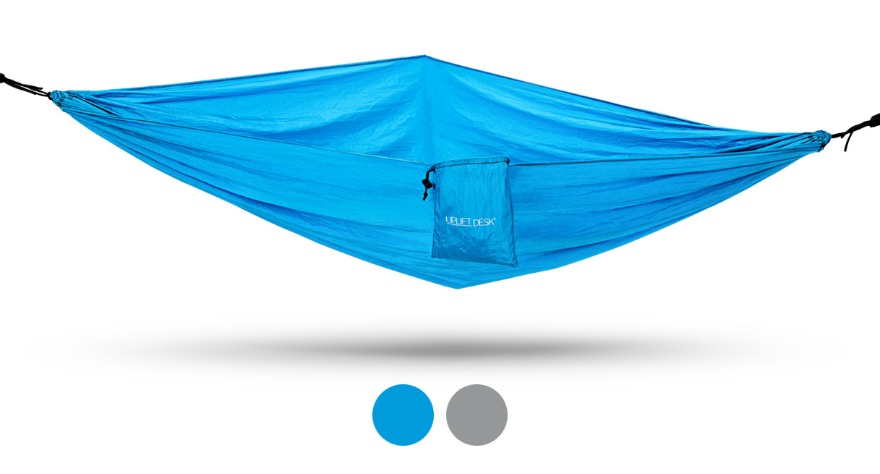
UPLIFT Desk Warranty Policy
We stand firmly behind the quality of our products. All UPLIFT Desk products come with a 15 Year Warranty, visit the UPLIFT Desk Warranty page for the full policy.
Return Policy
Free Returns with Free Return Shipping within 30 days, visit the UPLIFT Desk Returns page for the full policy.